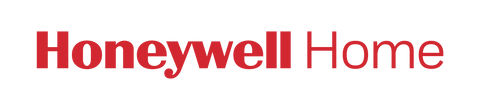If you’re getting a WiFi Signal Lost message on your VisionPRO (TH8320WF or RTH8580WF) thermostat, it probably lost internet connection. Please follow the steps below to remedy the issue.

*If your thermostat has lost WiFi connection, you will be required to be on-location with the thermostat to reconnect it manually. For some users, a reconnection may be possible by remotely re-starting your WiFi router. Check with your internet service provider for possible options.*
To reconnect your device to WiFi:
- Make sure your router is online.
- Go to your thermostat on the wall and remove it from its base.
- Wait for 1 minute.
- Add the thermostat back to its base on the wall.
If that doesn’t work, try the steps below:
Resetting Thermostat’s WiFi Settings
- Press System.
- You’ll see 5 blank boxes at the bottom of the screen. Press and hold Middle Box for about 5 seconds to change the screen.
- Press the left set of arrows until the first number is 0900.
- Press the right set of arrows until the second number is 0.
- Press Done at the bottom-left corner.
Reconnecting Thermostat to WiFi
- Make sure WiFi Setup is displayed at the top of the screen.
- On a mobile device, view the list of available WiFi networks.
- Connect to NewThermsotat_[series of numbers/letters]. *This is a wifi connection between your phone and your thermostat – it is normal to receive a message that states "this connection has no access to the internet" – please dismiss the alert and continue. Do not allow the phone to change to another WiFi connection until you have completed step 10.* If you do not see the " NewThermsotat_[series of numbers/letters]" network, remove the thermostat faceplate from the wall for 30 seconds and then reattach it and reattempt.
- Wait for your browser to automatically open a setup screen. If this doesn’t happen, open a new browser on your mobile device and go to the web address 192.168.1.1.
- Find the name of your home network and press Red Button below it.
- Enter your home network’s password and press Connect.
If you’re still having issues, please call Honeywell Customer Care at 1-800-633-3991.
Is it time to upgrade your thermostat? Let us help you make the right choice for you and your home with our thermostat upgrade guide.