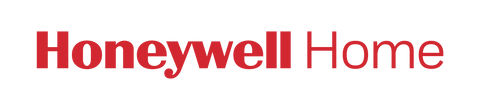This article can help you if you have a T5 or a T6 thermostat. For other WiFi thermostat models, please check our full list of Honeywell WiFi thermostats.
There are several reasons why your thermostat cannot "see" the WiFi home network. First, verify the following:
- Your router is powered and broadcasting. You can check this on your mobile device by accessing an Internet browser. If you are not sure if you are using your mobile data or your WiFi connection, put the mobile device in Airplane Mode, then switch on the WiFi signal. If you can browse the Internet in this mode, this means that you have an active WiFi Connection.
- Check that your router is broadcasting the WiFi signal in the 2.4GHz range. This step is required for the following reason: most routers broadcast the signal on a dual frequency, 2.4 GHz and 5 GHz and most of the more recent smartphones and tablets can "see" both these frequencies. However, Honeywell Home thermostats only operate in the 2.4GHz range. Check your router manual to see how you can make sure it's broadcasting on a 2.4 GHz range.
Please note that if you live in an area with many WiFi networks broadcasting in the same space, it's possible that your thermostat did not find your network on the first scan. You will need to refresh the network list by pressing the "Refresh" button on your Resideo App screen and try connecting again.
Also, if you have chosen to use a non-broadcasting SSID (network name) on your router, your network name will not appear on the Honeywell Home WiFi list. You will need to manually add your router using the "+" button at the bottom of your Lyric app screen.
If the steps above don't provide a solution, you can try and reset your thermostat. You can reset your credentials just for your WiFi connection, HomeKit, or Program Schedule, or you can bring your thermostat back to its factory settings.
Please follow the instructions below to reset your thermostat:

Please see the user guide for Honeywell Home T5 for more detailed information on how to troubleshoot your WiFi connection.
Please see the user guide for Honeywell Home T6 Pro for more detailed information on how to troubleshoot your WiFi connection.