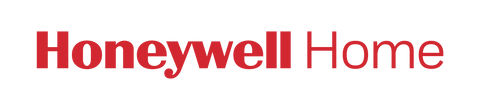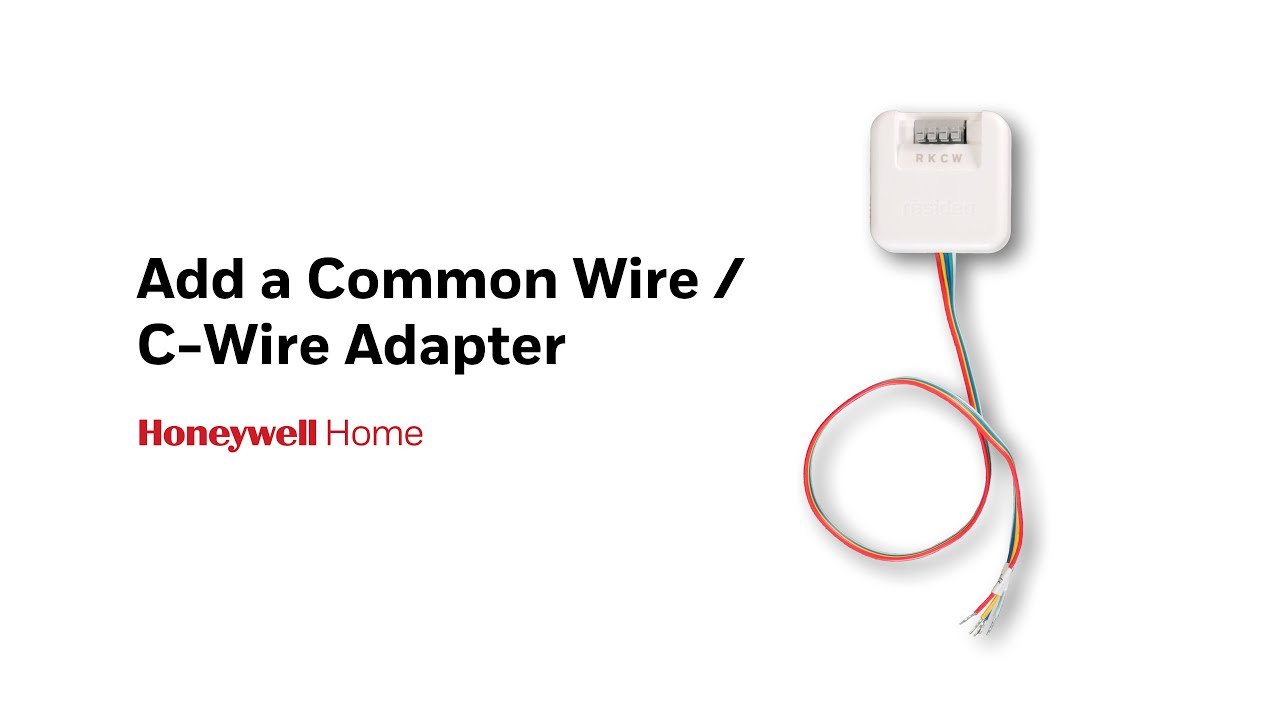Help and Support
What do you need help with?
Warning! Improper wiring or configuring of your thermostat can cause unintended operation of your HVAC system which could lead to property damage, injury, including death. If you are unsure of what type of system you have, refer to your heating/cooling system equipment literature or call an HVAC professional.
Already own a smart thermostat? You may be eligible for rebates with your local energy provider.
Can't find what you're looking for?
TOP SEARCHED VIDEOS
App Status
Your issue may be related to a system outage on one of our applications. See current status of Resideo's mobile applications below.
Resideo – Smart Home:
Loading...
Total Connect Comfort App:
Loading...
First Alert App:
Loading...