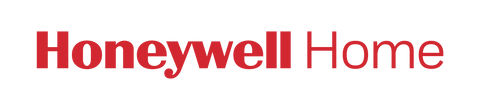If your thermostat was previously connected and has lost WiFi connection, and no changes have been made to your home network / router, attempt the following first before completing a full WiFi reset:
A full WiFi Reset can be performed one of two ways:
- When registered with the Resideo App ? Login, select the thermostat, then select the settings icon in the top-right corner. The ?Reset WiFi? option is located at the bottom of the screen. Follow the prompts in the app to reconnect, or to connect your thermostat to another WiFi signal.
- Add a New Device ? If your thermostat was connected and operating normally, but now is not appearing in the Resideo App under your account, or you are unable to access the ?Reset WiFi? button. Select the ?Add a New Device? button, or press the ?+? button within the Resideo App. Follow the prompts to connect and configure your thermostat.