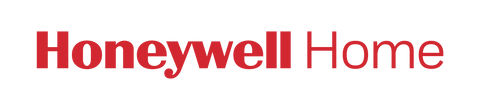If your thermostat either displays a no WiFi icon on its screen or shows up as offline on the Lyric or Total Connect Comfort app, it is missing the connection to the WiFi network.
A few preliminary things to check:
- Does your thermostat have power? If not, check to make sure your C wire (common wire) is connected to your Honeywell thermostat. All WiFi and connected thermostats (except the Lyric Round model, which can operate using Phantom Power/Power Stealing) requires a C wire to power your thermostat. Regardless of model, if you use Apple HomeKit with the thermostat, a C wire is required. If you are not sure that you have a C wire, please reference our Thermostat Wiring Compatibility page for more information.
- Honeywell WiFi thermostats are only compatible on the 2.4 GHz frequency. Newer routers can operate on multiple bands, usually 2.4 GHz and 5.0 GHz. Please check that your router is emitting on the 2.4 GHz frequency.
- Check the distance between the thermostat and the router to ensure that the thermostat is in range of a WiFi signal. A simple way to check this is by looking at the WiFi signal range on a mobile device when standing near your thermostat, but note that most mobile devices usually pick up 2.4 GHz & 5.0 GHz WiFi signals. In extreme cases a WiFi range extender or repeater may be needed to ensure you have sufficient 2.4 GHz WiFi coverage throughout your house or business.
- Check that your router?s firewall doesn?t block the thermostat.
In addition, please follow the next steps:
- Make sure your WiFi router is powered and broadcasting. Restart your router by pressing the OFF/ON button or by unplugging the device from the socket for approximately 5 seconds and plugging it back in.
- If the problem persists, please reset your thermostat. Reference your user manual for instructions on how to reset your thermostat. The manual or quick start guide will have come inside your thermostat?s packaging. You can find the installation manuals for Honeywell products on this website by simply using our site search tool to locate your product (you may need to select the "Support" Tab). From there you can select the "User Manuals & Guides" facet under the "Resource Type" filter on the left navigation.
When the WiFi network has been restored, your thermostat will automatically reconnect.
For more information, please watch this instructional video: