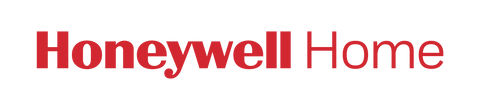1. Power On Offline Camera Devices (C1, C2):
- Ensure the camera devices (C1, C2) are powered on.
2. Reset WiFi or Re-registering the Device:
If the device is not connecting to the network, the WiFi configuration needs to be reviewed or reconfigured. If that doesn't work, it is recommended to re-register the Camera device. Follow the below steps to re-register the devices
Steps:
2.1. Delete the Camera from the Account:
- Login to the Resideo App with the account that was used to manage the Camera device.
Open camera device Settings -> Camera configurations and Click on "Delete Camera"
1. 
2. 
3.
4.
2.2. Resetting the Camera (C1, C2):
- Find the reset button behind the camera (C1, C2).
- C2

- C1

- Use a suitable tool/pin to press and hold the reset button until a beep sound is heard from the camera.
-


2.3. Wait for Camera Reset:
- After hearing the beep, wait for 30-40 seconds.
2.4. Verify Camera Status:
- Check the camera device light; it should be blue and blinking.
- C2
 C1
C1 
2.5. Re-register the Device:
- Select the "+" button from the dashboard

- Select the respective camera model from the following screen

-
-
- Select the Location and name your camera device after that click next from the installation screen and follow the instructions.

- Select the Location and name your camera device after that click next from the installation screen and follow the instructions.
-