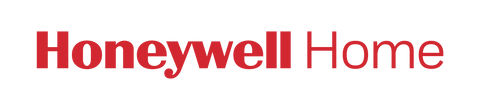On the S200 and X2S models the schedule can be set on the First Alert App once it is registered or on the thermostat itself.
On the P200 the schedule will be set on the thermostat.
You can program four time periods each day, with different settings for weekdays and weekends.
- WAKE: Set to the time you wake up and your desired temperature during the morning until you leave for the day.
- AWAY: Set to the time you leave home and your desired temperature while you are away (usually an energy-saving temperature).
- HOME: Set to the time you return home and your desired evening temperature until bedtime.
- SLEEP: Set to your bedtime and your desired overnight temperature (usually an energy-saving temperature).
On all models you can access the schedule options by pressing Menu, press the up or down arrows until SCHED is displayed and follow the instructions found on the User Manuals below:
- User Manual for the FocusPRO P200 Series Thermostat
- User Manual for the FocusPRO S200 Series Smart Thermostat
- Installation and User Guide for the X2S models
You can also refer to the following video:
- How to Set the Schedule on the FocusPRO P200, S200 Smart, and X2S Smart Thermostats
The schedule on the P200, S200 and X2S can be override by adjusting the temperature with the up or down arrows and then if they which to leave it on Temporary Hold no further action is needed. The new setpoint temperature will be held until the next scheduled time period begins.
To set the thermostats (P200, S200 and X2S) on Permanent Hold, adjust the temperature with the up or down arrows and once at the desired setpoint temperature, press and release the HOLD button to cycle through the settings until HOLD PERMANENTLY is selected.
This information can be found on the User Manuals, use the links above to access them.
You can also refer to the following video:
- How to Override the Schedule on the FocusPRO P200 Programmable, S200 Smart, and X2S Smart Thermostats
Feel free to share with our customers the videos and installation manuals.
How to Replace the Accent Piece on the FocusPRO N100, P200, S200, and X2S Thermostats
Article 15869
On the X2S models the thermostats come with one white and one grey accent piece to accommodate different user preferences.
Private label accent piece for FocusPRO N100, P200 and S200 models can be ordered by the Contractor. Information about the private label program can be found at:
https://digitalassets.resideo.com/damroot/Original/10015/03-00304.pdf.
Please refer to the following links for more information:
- Installation and User Guide for the X2S models
- FocusPRO N100 Series Thermostat Installation Manual
- FocusPRO P200 & S200 Series Thermostats Installation Manual
You can also refer to the following video for more information:
- How to Replace the Accent Piece on the FocusPRO N100 Non-Programmable, P200 Programmable, S200 Smart, and X2S Smart Thermostats