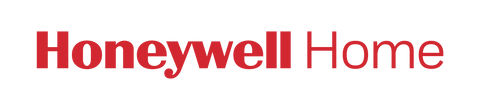Connecting your thermostat to WiFi can be performed during the initial setup and configuration, or later at a time you choose.
Connecting to WiFi – Initial Setup:
After the Configuration step during the initial install, you will be prompted to connect your FocusPRO WiFi 6000 to your Home WiFi.
The FocusPRO WiFi 6000 uses a 3-step connection and registration process
Step 1 – Connect your mobile device to the thermostat’s WiFi network (NewThermostatxxxxxx)
Step 2 – Connect the thermostat to your home WiFi (via an internet browser on your mobile device)
Step 3 – Register your thermostat in the My Total Connect Comfort web portal.
*Registration cannot be performed with the mobile app, currently only supported via the web portal*
-
Step 1 – Connecting your mobile device to the thermostat’s WiFi network (NewThermostatxxxxxx)
Once installed and configured, the thermostat will display “WiFi Setup”. Open the Settings – WiFi on your mobile device and connect to the WiFi network named “NewThermostatxxxxxx”.
*If your thermostat does not display WiFi Setup, remove the thermostat faceplate from the wall plate for 30 seconds and then reattach it. If WiFi setup does not display, enter the Installer Setup (press and hold the fan and up arrow simultaneously for 5-10 seconds until the screen changes) and use the RTH6580WF1 User Guide here (or TH6320WF1 Install Guide here) to navigate the settings to function 38. Make sure function 38 is set to 1, then proceed to function 39. Use the up or down arrow to change function 39 function to 0 then press done. WiFi setup will then be displayed on the screen. Return to step 1.*
-
Step 2 – Connect the thermostat to your home WiFi (via an internet browser on your mobile device)
After connecting to the thermostat WiFi (NewThermostatxxxxxx), open a web browser (Safari, Chrome, etc.) You should be automatically guided to a page titled “Thermostat WiFi Setup. If you are not automatically guided there, enter the IP address: 192.168.1.1 into the address bar on your browser to navigate there manually.
I connect to the NewThermostatxxxxxx network, but can't get to the "Thermostat WiFi Setup" page:
The best indicator that your phone will not stay connected directly to the thermostat is when you open the web browser, you see your default browser page or the last site you visited instead of being directed to the Thermostat WiFi Setup page. Or, when entering 192.168.1.1 you see search results instead of being brought to the correct page.
*Smart phones will typically switch to another network or mobile data if the current WiFi network cannot access the internet. For this step, since the thermostat network (NewThermostatxxxxxx) cannot access the internet, it is common to receive a pop-up notification that states, "Your phone is not connected to the internet." This is normal and can be disregarded. To ensure your mobile device remains connected to the thermostat until the connection process is complete, it may be necessary to "forget" other available WiFi networks, and/or to turn on Airplane Mode, until the thermostat is successfully connected. You can also temporarily disable this feature (sometimes referred to as Auto Network Switch, or Smart Switch) from the Menu- Settings on your mobile device.You should see your Home WiFi network listed. Select it and enter your WiFi password. After a brief connection period, your thermostat will display a “Connection Success” message. Reconnect your phone to your home WiFi network if your device does not reconnect automatically*If you do not see your home WiFi network, refresh the list. Even though WiFi networks are typically listed by the strongest signal, you may need to scroll through the entire list to locate yours.
-
Step 3 – Register at https://www.mytotalconnectcomfort.com/portal
Registration is completed at mytotalconnectcomfort.com/portal. Navigate to the page and create an account / login. You will be prompted to create a “Location” to associate your thermostat with, if you do not have a location already in your account.
Select the “Add Device” icon and Input the MAC ID / CRC for your device. (MAC ID / CRC are located on your thermostat information card, on the back of the thermostat.
Complete the security check (if prompted) and follow the directions within the web portal to complete the registration.
Unable to Register:
If your device connects to WiFi, but fails to register, it may already be registered to another user. If known, contact the previous owner and ask that they delete the device from their account. If the previous owner is not known, contact Resideo Customer Care to unregister your device. You will require the MAC ID (located on the back of your product) to complete the un-registration process.
WiFi Reset:
A basic WiFi Reset can be performed by removing the thermostat face plate from the wall plate and reattaching it after 30 seconds. The thermostat will attempt to connect to the WiFi signal is was previously paired with. To connect to a new WiFi signal, follow step 1 outlined above to disconnect or “forget” the old WiFi network and connect to the new network.
View the product page