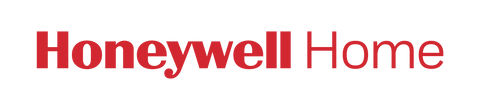The Heating and Cooling section of your energy report will help you get into the details of how your systems have run over the past month. You can see how many hours your system ran in heating or cooling mode and how many hours it was off. The report will also display local weather conditions, your average temperature settings for the past month, and a historical comparison of your system usage.
Weather data is based on the location provided during your initial setup. If your location is incorrect or you have recently moved, update your location settings.
Example of the Heating and Cooling section in the Honeywell Home Energy Report:

Master your Energy Report: Quick FAQ guide
-
How are my energy savings calculated?
Your energy report highlights monthly runtime hours saved, which is determined by comparing your thermostat's actual heating/cooling activity against an estimate of what it would have used if your thermostat held a steady temperature all day.
• Runtime is the amount of time your heating or cooling system is actively running to keep your home at the temperature you set. The more your system runs, the more energy it uses – so less runtime generally means more energy savings.
Our advanced energy features empower your Honeywell Home smart thermostat to reduce heating and cooling runtime. It achieves this by intelligently adjusting the temperature setpoint (the temperature you choose on your thermostat) while you're away or by shortening the length of heating or cooling cycles. The hours saved from these smart adjustments are added up and shown in your report.
If you have multiple thermostats at your location, the energy savings shown in your report represent the combined total of runtime hours saved across all of them.
-
What does my community score mean?
Your Community Score compares your energy savings to other Honeywell Home smart thermostat users in your area or ZIP code. The more energy your thermostat helps you save, the higher your score.
Here's what your score means:
• Most Efficient: Great job! Your thermostat is leading the pack when it comes to saving energy. You're outperforming most other Honeywell Home thermostats in your area.
• Least Efficient: It looks like there's room to grow. Your thermostat's energy savings are lower compared to other Honeywell Home thermostats in your zip code. With a few small changes, you can boost your score and energy savings.
If you have more than one thermostat, your Community Score is the average of all your connected devices.
Want to raise your score? See the below tips to boost your thermostat's energy efficiency.
-
How can I boost my thermostat's efficiency?
Want to save more energy and move up on the Community Scoreboard? Here are a few easy ways to get started:
• Take it off hold: Let your thermostat do the thinking. Avoid using Permanent Hold so it can automatically adjust to your schedule and optimize savings.
• Embrace the scheduling feature: Setting a regular schedule empowers your thermostat to make smart adjustments, like adjusting the temperature while you're away, which can help boost your energy savings.
• Turn on Advanced Energy Features: (Available on ElitePRO™ and X8S smart thermostats) These features work behind the scenes to find the perfect balance between comfort and energy savings.
• Change your air filter: A clean filter keeps your HVAC system running smoothly. Replacing it regularly helps improve performance and reduce unnecessary runtime.